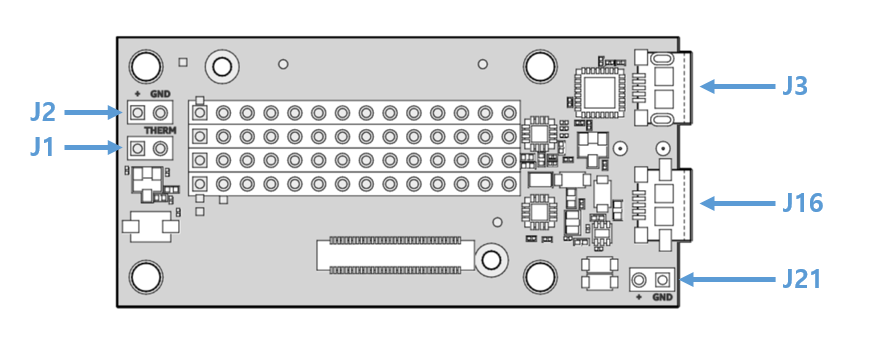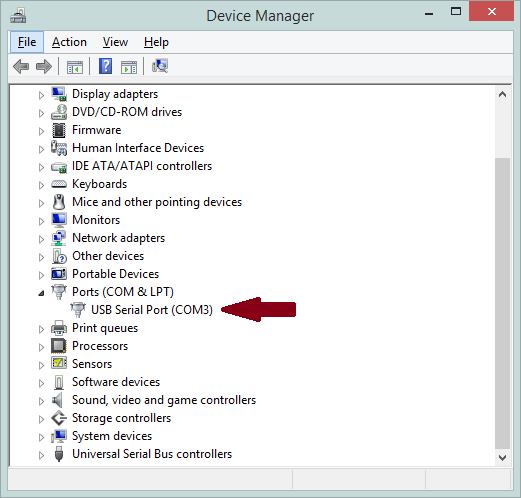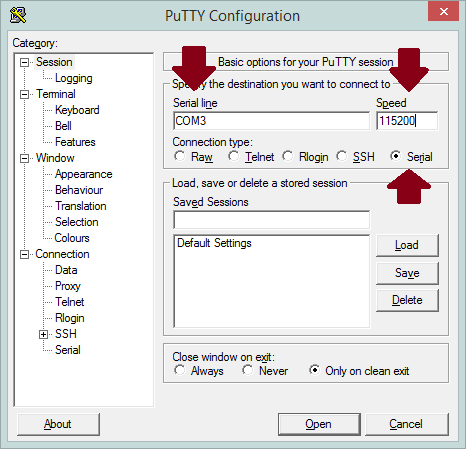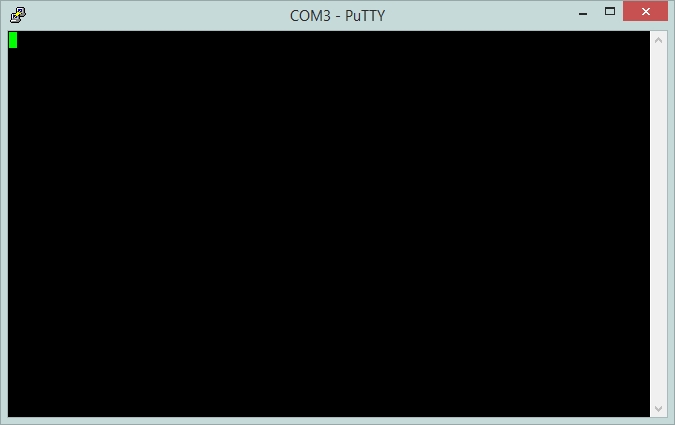Intel Edison Getting started 1: Connecting to Edison – Serial Communications [incomplete]
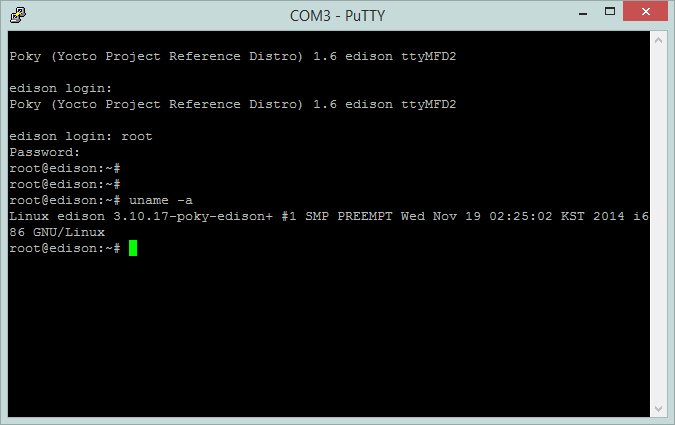
After you turned on Intel Edison, you need to access Edison for making your own applications. There are several ways such as direct accessing to linux console, through Arduino IDE, through Intel XDK. Here in this article, I explain how to access Edison’s linux console.
1. Cabling
As mentioned in previous article, Edison has UART-USB converter so you can communicate with Edison through J3 port. Only you need to do is just to prepare a micro USB cable and plug it to Edison’s J3 port and you PC(or Mac, Raspberry Pi, whatever)’s USB port. If you have no extra power source, bring another cable and connect it to J16 and PC(or USB power adaptor) to turn Edison on. If you can see the green light on Edison Breakout Board, hardware preparation is all done.
2. Download & Install Driver
To use Serial-USB converter(FTDI’s FT232R chip) from you PC, we need a driver. You can download the driver directly here (Donwload page: http://www.ftdichip.com/Drivers/D2XX.htm).
# If you are using Linux or Mac OSX, you may not need this. It will just work with embedded drivers in OSX and major linux distributions.
3. Checking COM port
Make sure that Edison is on and Edison’s J3 is connected to your PC’s USB port.
– Windows
Open ‘Device Manager’ (Control Panel -> System and Security -> System -> Device Manager). And see there’s USB Serial Port (COM3) under Ports. The COM port number can be different on your computer.
– OSX
[]
– Linux
[]
4. Serial communications Software
You can use any program you want.
– Hyper terminal (default app in Windows XP)
– PuTTY
– screen (OSX, Linux)
In this post, I used PuTTY.
Open PuTTY then you will see a dialog window like above screen.
Select the radio button ‘Serial’ in ‘Connection type’.
Put your COM port in ‘Serial Line’. In my case, ‘COM3’.
Set speed(baud rate) ‘115200‘ bps. It is Edison’s default baud rate.
And click Open.
Then you will see a black window like this.
Type enter key once or twice then Yocto Linux’s Logon prompt will show.
The default account name is ‘root‘ and there’s no password so just type enter key if asked.
After you logon, you will see Linux shell(ash: Almquist shell).
Welcome to Edison.
[gard]
See also